AI-Powered Decision Support: Driving Confidence and Precision in Enterprise Recommendations
Modern enterprises are increasingly turning to AI-powered decision support systems to make data-driven decisions with confidence. By integrating disparate data sources and leveraging advanced machine learning algorithms, these systems provide actionable insights that improve decision-making precision and scalability.
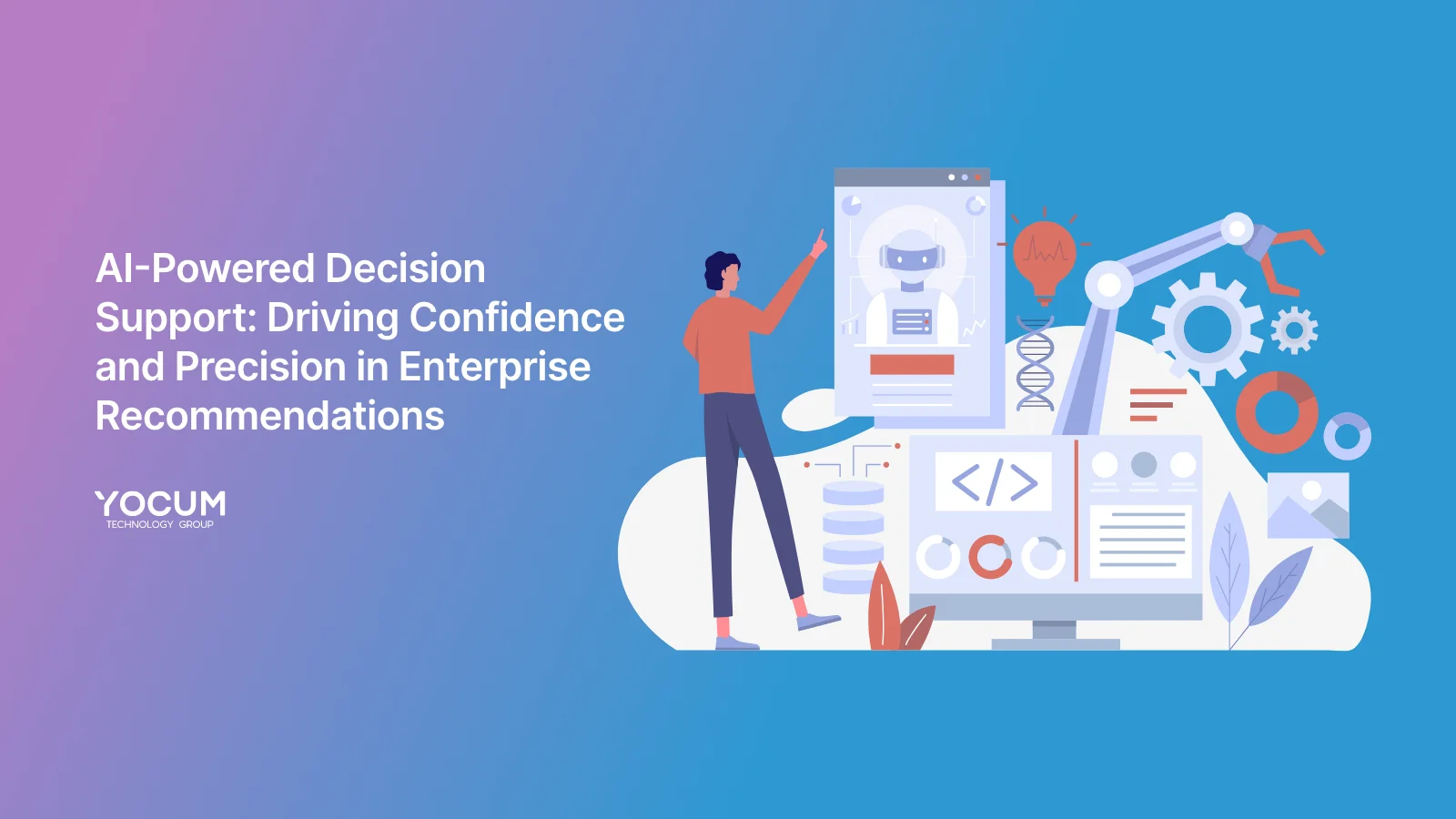





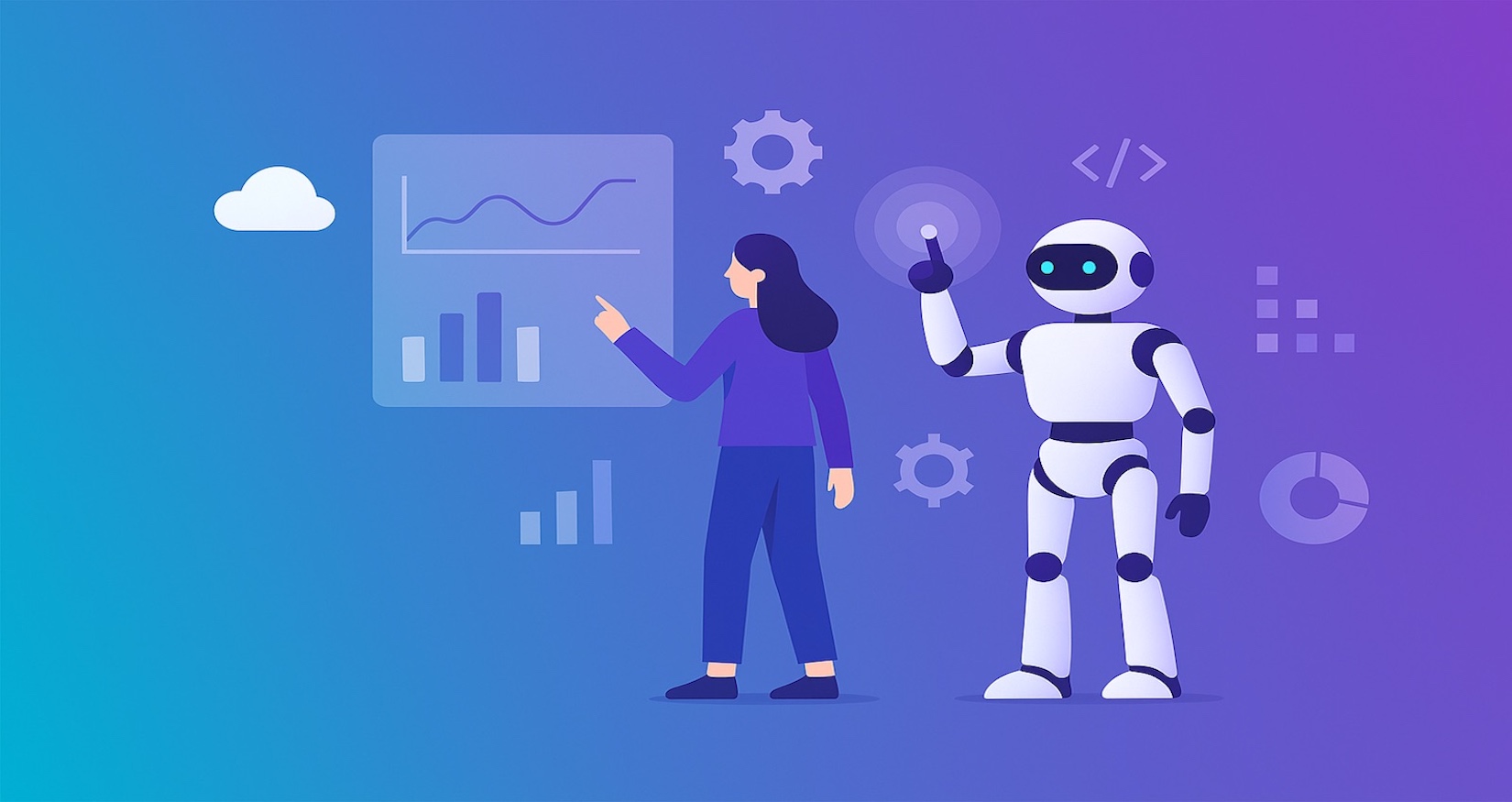

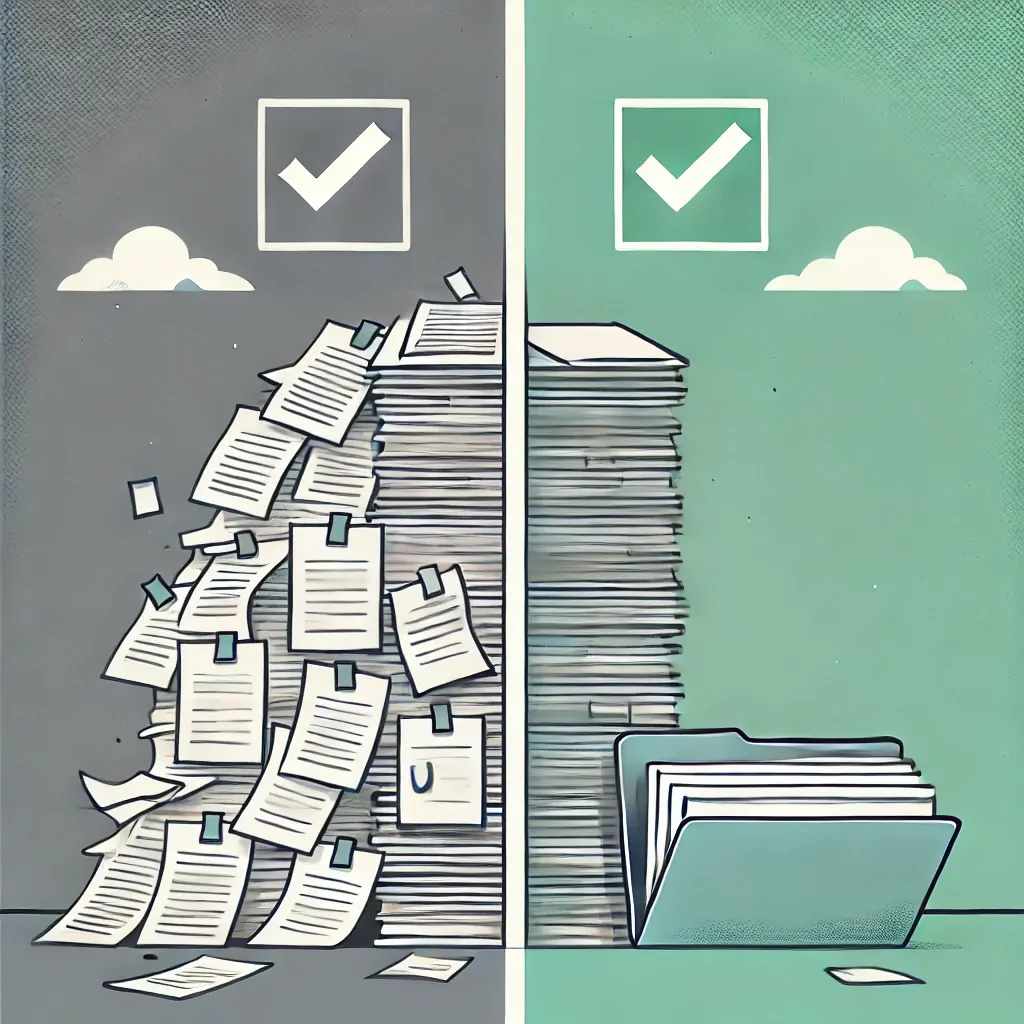








.webp)


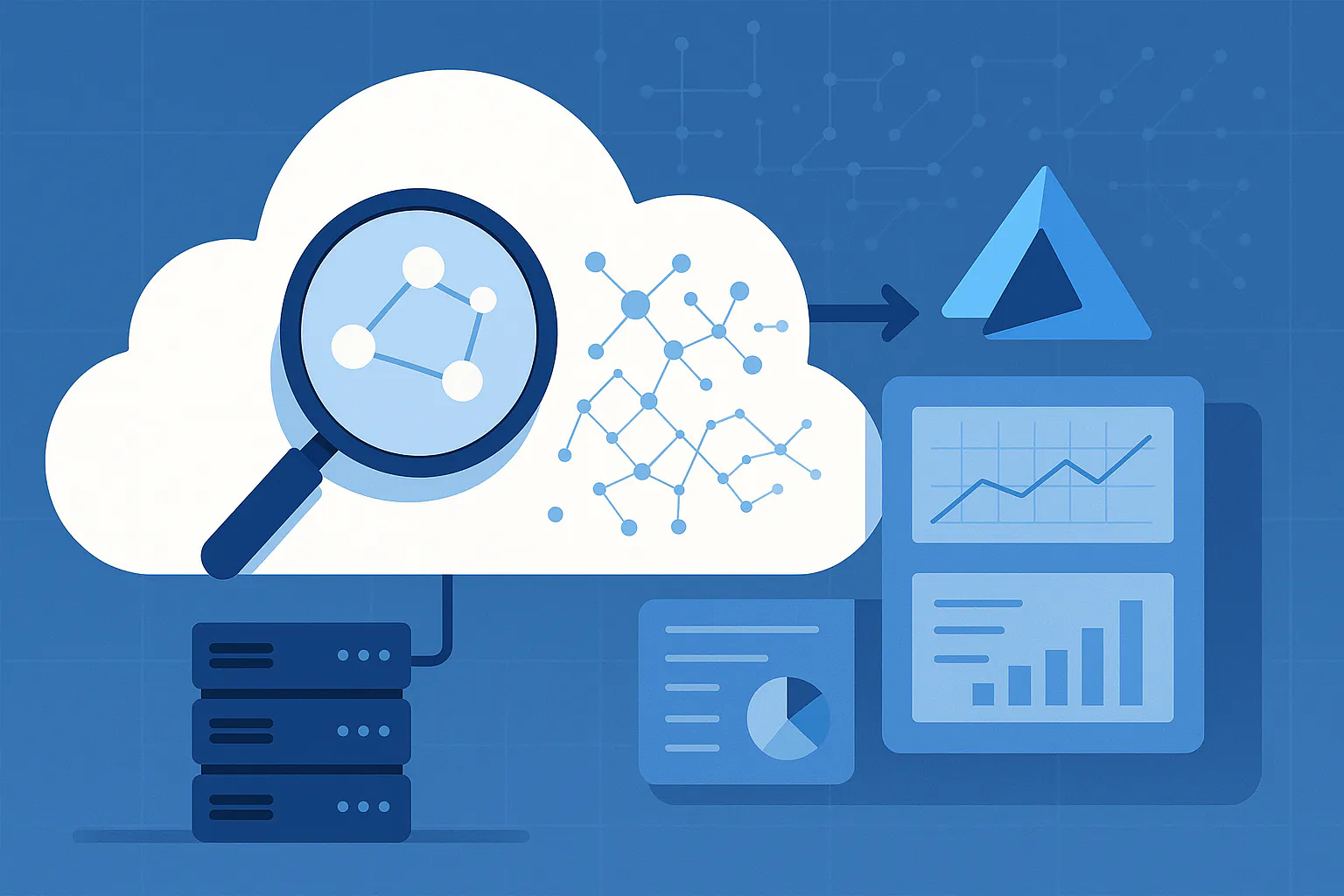

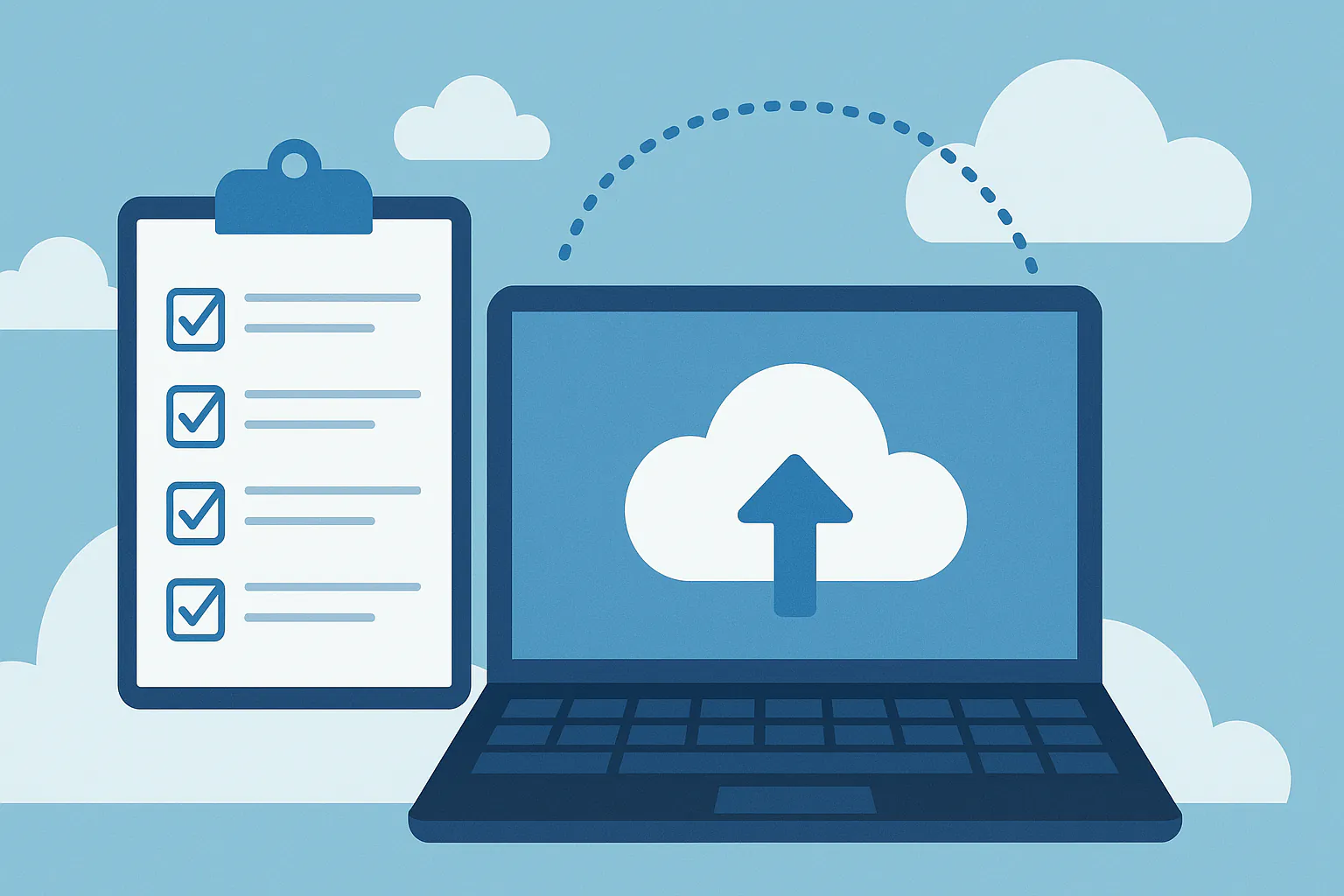


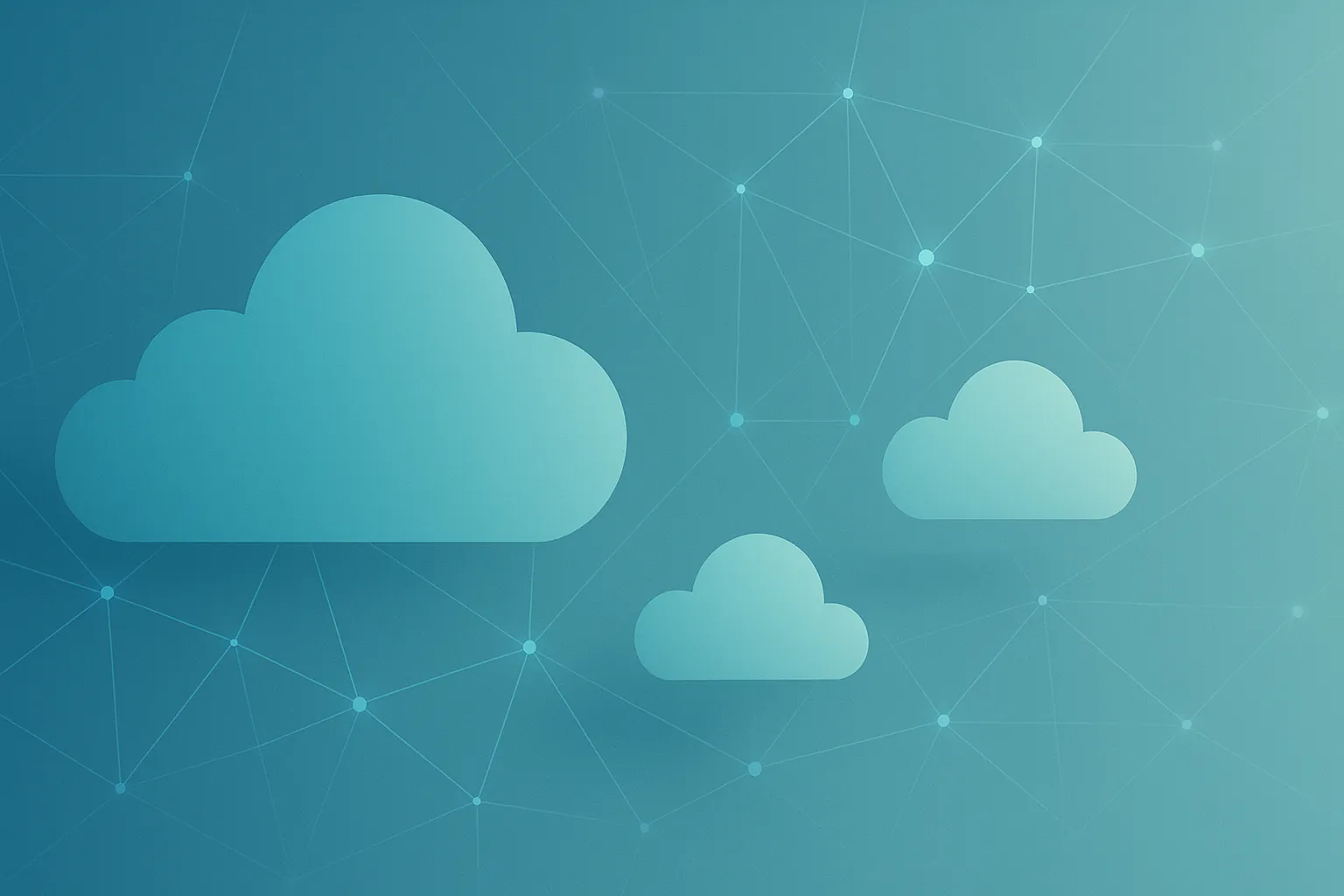





















.webp)
.webp)

.jpg)

























.webp)














.webp)









